Using State in a Shopping Cart Functional Component
- CODING Z2M
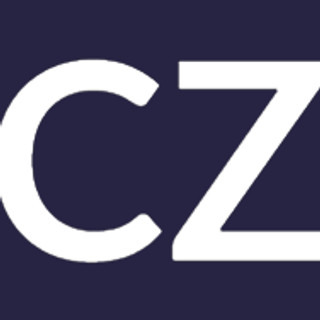
- May 10, 2023
- 2 min read

Introduction
React.js is a popular JavaScript library that is widely used for building user interfaces (UIs) and single-page applications (SPAs). One of the core concepts in React is state, which allows developers to manage the data and behavior of their applications. In this blog post, we will provide a detailed explanation of what state is in React.js, and how it can be used to build dynamic and interactive UIs. We will also provide a real world example that demonstrates the use of state in a practical context.
What is State in React.js?
State is a JavaScript object that represents the data and behavior of a React component. It is an internal data structure that can be used to store and update values that affect the behavior and appearance of a component. State is managed internally by React, and can be updated using the setState() method. When the state of a component changes, React will automatically re-render the component and its children to reflect the new state.
Real World Example Let's consider a shopping cart component that allows users to add and remove items from their cart. We will build this component using functional React and manage the cart state using the useState hook.
First, let's import the useState hook from the React library: import React, { useState } from 'react';
Next, we will create our shopping cart component: function ShoppingCart() {
const [cart, setCart] = useState([]);
const addToCart = (item) => {
setCart([...cart, item]);
};
const removeFromCart = (item) => {
const newCart = cart.filter((cartItem) => cartItem !== item);
setCart(newCart);
};
return (
<div>
<h1>Shopping Cart</h1>
<ul>
{cart.map((item) => (
<li key={item}>
{item}{' '}
<button onClick={() => removeFromCart(item)}>Remove</button>
</li>
))}
</ul>
<button onClick={() => addToCart('Item 1')}>Add Item 1</button>
<button onClick={() => addToCart('Item 2')}>Add Item 2</button>
<button onClick={() => addToCart('Item 3')}>Add Item 3</button>
</div>
);
}
In this code, we have defined a ShoppingCart component that uses the useState hook to manage the cart state. The initial value of the cart state is an empty array.
We have also defined two functions, addToCart and removeFromCart, that update the cart state when an item is added or removed from the cart. The addToCart function uses the spread operator to add the new item to the cart array, and the removeFromCart function uses the filter method to create a new cart array without the removed item.
In the return statement, we have created a list of items that are currently in the cart, and buttons to add new items to the cart. Each item in the cart is displayed in a list item element, and a remove button is included next to each item that calls the removeFromCart function when clicked.
Conclusion Using state in functional React components is a powerful way to manage and update the data of your components. In this real world example, we have demonstrated how the useState hook can be used to manage the state of a shopping cart component. By using state to manage the cart data, we have created a dynamic and interactive shopping cart that allows users to add and remove items with ease.

Comments